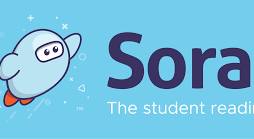Select a School...
Select a School
- Amphi Academy Online School
- Amphitheater High School
- Amphitheater Middle School
- Canyon del Oro High School
- Copper Creek Elementary School
- Coronado K-8 School
- Cross Middle School
- Donaldson Elementary School
- Harelson Elementary School
- Holaway Elementary School
- Innovation Academy
- Ironwood Ridge High School
- Keeling Elementary School
- La Cima Middle School
- Mesa Verde Elementary School
- Nash Elementary School
- Painted Sky Elementary School
- Prince Elementary School
- Rillito Center
- Rio Vista Elementary School
- Walker Elementary School
- Wilson K-8 School